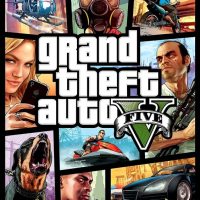In today’s digital age, video gaming has become an integral part of many households. While it can be an excellent source of entertainment and education, it’s crucial for parents to ensure that their children are exposed to age-appropriate content and limit their screen time. This is where parental controls for gaming come into play. In this comprehensive guide, we will walk you through the process of setting up parental controls on various gaming platforms to help you create a safe and balanced gaming environment for your children.
Table of Contents
- Understanding the Need for Parental Controls
- Setting Up Parental Controls on Console Gaming Systems
- Xbox
- PlayStation
- Nintendo Switch
- Configuring Parental Controls on PC Gaming
- Windows PC
- macOS
- Using Parental Control Apps
- Mobile Devices
- Third-Party Apps
- Managing In-Game Controls
- Creating Customized Restrictions
- Monitoring and Reporting
- Talking to Your Kids About Gaming
- Benefits of Parental Controls
- Common Challenges and Solutions
- Conclusion
- FAQs
Understanding the Need for Parental Controls
Video games come in various genres and ratings, and not all of them are suitable for every age group. Parental controls help you ensure that your child only accesses content that is appropriate for their age and maturity level. Additionally, they can assist in managing screen time and preventing excessive gaming.
Setting Up Parental Controls on Console Gaming Systems
Xbox
Xbox offers a robust set of parental control options. To set up parental controls on Xbox, follow these steps:
- Create a child account for your child.
- Sign in with your own Microsoft account.
- Go to Settings > Account > Family settings > Manage family members.
- Select your child’s account and customize the settings according to your preferences.
PlayStation
PlayStation also provides parental control features. To set up parental controls on PlayStation:
- Create a Sub Account for your child.
- Sign in to your Master Account.
- Access Settings > Parental Controls/Family Management.
- Follow the on-screen instructions to set restrictions.
Nintendo Switch
For Nintendo Switch users, here’s how to set up parental controls:
- Download the Parental Control app on your smartphone.
- Link the app to your Nintendo Switch.
- Set up gameplay restrictions, including time limits and content restrictions.
Configuring Parental Controls on PC Gaming
Windows PC
Windows 10 and 11 have built-in parental controls. Here’s how to set them up:
- Create a child account in the Windows Family settings.
- Customize content and screen time restrictions.
macOS
If your child is gaming on a Mac, follow these steps:
- Open System Preferences > Screen Time.
- Create a child profile and set app limits for games.
Using Parental Control Apps
Mobile Devices
Both Android and iOS offer built-in parental control features that allow you to manage your child’s gaming activity. You can set screen time limits, block inappropriate content, and more.
Third-Party Apps
Numerous third-party parental control apps are available, such as Qustodio and Norton Family. These apps provide comprehensive control over your child’s gaming experience.
Managing In-Game Controls
Many games also come with their own in-game controls. Familiarize yourself with these settings to ensure that your child plays games within the boundaries you’ve set.
Creating Customized Restrictions
Parental controls are not one-size-fits-all. Customize them based on your child’s age, maturity, and your family’s values.
Monitoring and Reporting
Regularly check the parental control settings and monitor your child’s gaming activity. Some platforms also provide activity reports, allowing you to stay informed.
Talking to Your Kids About Gaming
Communication is key. Have open conversations with your child about responsible gaming, the importance of balance, and online safety.
Benefits of Parental Controls
Parental controls offer peace of mind, ensuring that your child has a safe gaming experience while allowing you to balance their screen time with other activities.
Common Challenges and Solutions
Explore common challenges faced by parents regarding gaming and find effective solutions to address them.
Conclusion
Setting up parental controls for gaming is a responsible step towards ensuring your child’s well-being in the digital world. By implementing these controls, you strike a balance between fun and safety. Remember that active involvement and open communication with your child are equally essential.
FAQs
- What age is appropriate for parental controls on gaming?
- Parental controls can be introduced as soon as your child begins gaming, typically around age 5 or 6.
- Can parental controls limit social interactions in games?
- Yes, you can restrict communication features in many games using parental controls.
- Do parental controls affect gameplay performance?
- No, parental controls typically don’t impact gameplay performance.
- How do I set time limits for gaming on different platforms?
- Each platform has its method, but they all involve accessing parental control settings and setting up time limits.
- Should I inform my child that I’m using parental controls?
- Yes, it’s essential to have an open conversation with your child about the use of parental controls and why they are in place.