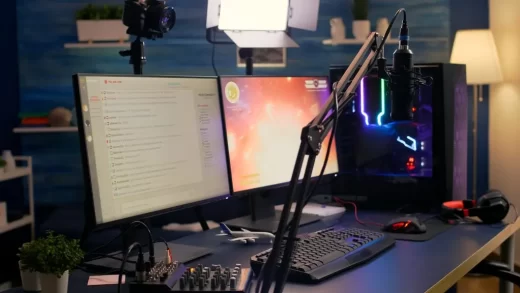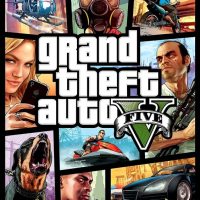Gaming is a beloved pastime for many, providing hours of entertainment and challenge. However, like any technology-driven activity, it’s not without its share of problems. From glitches and crashes to network issues and hardware malfunctions, gamers often encounter various challenges that can disrupt their gaming experience. In this guide, we will explore how to troubleshoot common gaming problems effectively.
Table of Contents
- Introduction
- Gaming Hardware Issues
- Overheating
- Hardware Compatibility
- Input Device Problems
- Game Performance Problems
- Lag and High Ping
- Low Frame Rates
- Stuttering and Freezing
- Software and Game-Specific Problems
- Game Crashes
- Update and Patch Issues
- Graphics and Audio Problems
- Network and Online Gaming Troubleshooting
- Connection Problems
- Port Forwarding
- NAT Type Issues
- PC and Console Troubleshooting
- Console-Specific Problems
- PC-Specific Problems
- General Troubleshooting Tips
- Conclusion
- Frequently Asked Questions
Introduction
Gaming problems can be frustrating, but most of them have solutions. By following the troubleshooting steps outlined in this guide, you can get back to enjoying your favorite games without unnecessary interruptions.
Gaming Hardware Issues
Overheating
Overheating can cause your gaming device to shut down or throttle performance. Ensure proper ventilation and consider using cooling solutions like fans or cooling pads.
Hardware Compatibility
Ensure that your hardware components, including your graphics card and processor, meet the minimum requirements for the games you want to play. Outdated hardware can lead to performance issues.
Input Device Problems
If your keyboard, mouse, or controller is malfunctioning, check for driver updates or try using a different device to see if the issue persists.
Game Performance Problems
Lag and High Ping
Lag and high ping times can ruin online gaming. Check your internet connection, close bandwidth-intensive applications, and consider using a wired connection for stability.
Low Frame Rates
Lowering in-game graphics settings and updating your graphics drivers can help improve frame rates. Ensure your GPU is not overheating.
Stuttering and Freezing
Stuttering and freezing can be caused by background processes or insufficient system memory. Close unnecessary applications and consider adding more RAM to your system.
Software and Game-Specific Problems
Game Crashes
Game crashes can result from outdated graphics drivers or conflicting software. Update your drivers and check for software conflicts, such as background applications.
Update and Patch Issues
Ensure your games are up-to-date with the latest patches. Sometimes, corrupted game files can lead to problems, so verify the game’s integrity through the platform you’re using (Steam, Epic Games, etc.).
Graphics and Audio Problems
Update your graphics and audio drivers to resolve issues like distorted graphics or sound. Adjust in-game settings to match your hardware capabilities.
Network and Online Gaming Troubleshooting
Connection Problems
Check your router, modem, and internet service for issues. Restart your equipment, run a speed test, and contact your ISP if needed.
Port Forwarding
For online gaming, forwarding specific ports on your router can improve connectivity. Refer to your game’s documentation or website for port forwarding instructions.
NAT Type Issues
A strict NAT type can limit your online gaming experience. Adjust your router settings to achieve an open NAT type for better connectivity.
PC and Console Troubleshooting
Console-Specific Problems
For console gamers, problems may arise from disk drive issues or system software. Check for updates, clean your console, or seek professional repair if necessary.
PC-Specific Problems
PC gamers may encounter a wide range of issues. Ensure your PC meets game requirements, update drivers, and consider optimizing your system for gaming.
General Troubleshooting Tips
- Keep your gaming device and software updated.
- Disable background applications that consume system resources.
- Run regular malware scans to ensure your system is clean.
- Monitor your hardware temperatures using third-party software.
- Join gaming communities or forums for specific game-related troubleshooting advice.
Conclusion
Troubleshooting common gaming problems is an essential skill for any gamer. By following the steps outlined in this guide, you can address a wide range of issues and enjoy a smoother gaming experience.
Frequently Asked Questions
- Why is my game lagging even with a high-speed internet connection?
Lag can occur due to server issues, background applications, or a poor wireless connection. Troubleshoot these factors to pinpoint the cause. - How can I fix game crashes on my PC?
Update graphics drivers, verify game file integrity, and check for software conflicts to resolve game crashes. - What should I do if my console is not reading game discs?
Clean the disc, check for scratches, and ensure your console’s firmware is up to date. If the issue persists, contact the console manufacturer for support. - Why does my game freeze during intense moments?
Freezing can result from hardware issues or overheating. Ensure your hardware is in good condition and monitor temperatures during gameplay. - How can I reduce input lag in online games?
Use a wired connection, close background applications, and choose servers with lower ping to reduce input lag.