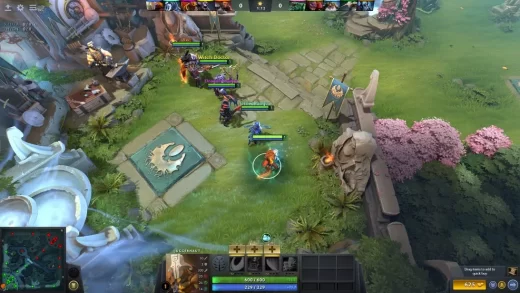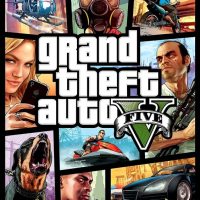Game emulators are software programs that allow you to play classic video games from older consoles and arcade machines on your modern computer or mobile device. Setting up and using emulators can be a fun way to revisit nostalgia and enjoy retro gaming experiences. In this guide, we’ll walk you through the steps to set up and use game emulators.
Table of Contents
- Introduction
- Legal Considerations
- Choose the Right Emulator
- Download and Install the Emulator
- Locate Game ROMs
- Configure the Emulator
- Controller Setup
- Graphics and Audio Settings
- Save States and Cheats
- Load and Play Games
- Troubleshooting
- Conclusion
- Frequently Asked Questions
Introduction
Game emulators recreate the hardware and software environment of older gaming systems, allowing you to play classic games on your modern device. They’ve become increasingly popular due to their accessibility and the preservation of gaming history.
Legal Considerations
Before using emulators, it’s important to understand the legal aspects of game emulation. Emulators themselves are generally legal, but downloading and using copyrighted game ROMs without permission may infringe on intellectual property rights. Ensure you only use ROMs of games that you own or that are in the public domain.
Choose the Right Emulator
Select an emulator that is compatible with the gaming system you want to emulate. Popular emulators include RetroArch, ZSNES, ePSXe, and MAME for arcade games.
Download and Install the Emulator
Visit the official website of the chosen emulator and download the latest version for your operating system (Windows, macOS, Linux, Android, etc.). Install the emulator by following the provided instructions.
Locate Game ROMs
Game ROMs are digital copies of game cartridges or discs. Download game ROMs from reputable sources. Ensure that you’re obtaining them legally, as downloading copyrighted games without permission may be illegal in your jurisdiction.
Configure the Emulator
Controller Setup
Connect your preferred gaming controller to your computer or configure your keyboard as a controller within the emulator settings. Emulators typically allow you to customize button mappings.
Graphics and Audio Settings
Adjust graphics and audio settings to suit your preferences and system capabilities. You can enhance graphics, increase resolution, or apply visual filters to improve the gaming experience.
Save States and Cheats
Many emulators offer save state functionality, allowing you to save your progress at any point in the game. You can also enable cheats or game enhancements if desired.
Load and Play Games
- Open the emulator and locate the “Open” or “Load Game” option.
- Navigate to the folder where you’ve stored your game ROMs and select the game you want to play.
- The emulator should load the game, and you can start playing.
Troubleshooting
- Performance Issues: If a game runs slowly or experiences graphical glitches, adjust emulator settings or use a different emulator.
- Controller Problems: Ensure your controller is properly configured in the emulator settings. Some emulators require additional setup for specific controllers.
- ROM Compatibility: If a game doesn’t work, verify that you have a compatible ROM version for your emulator.
- Legal Concerns: Always use game ROMs legally, as downloading copyrighted games without authorization may have legal consequences.
Conclusion
Game emulators offer a fantastic way to enjoy classic video games from various gaming systems on modern devices. By following the steps outlined in this guide and adhering to legal considerations, you can relive retro gaming experiences and explore the rich history of video games.
Frequently Asked Questions
- Are there emulators for all gaming systems?
Emulators exist for a wide range of gaming systems, including consoles, arcade machines, and handheld devices. However, some systems may not have reliable emulators available. - Can I use my original game cartridges or discs with emulators?
Some emulators support the use of original game cartridges or discs if you have the necessary hardware to connect them to your computer. - Do I need a powerful computer to run game emulators?
The system requirements for emulators vary depending on the system being emulated and the desired graphics settings. Older consoles and arcade machines typically require less processing power than newer ones. - Are there emulators for mobile devices?
Yes, there are emulators available for Android and iOS devices that allow you to play retro games on your smartphone or tablet. - Can I use emulators to play online multiplayer with friends?
Some emulators support online multiplayer features, but it depends on the specific emulator and game being played. Check the emulator’s documentation for details on multiplayer functionality.